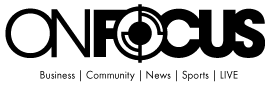How to Type on reMarkable: Tips and Tricks Using the Folio
As digital note-taking continues to evolve, the reMarkable 2 tablet remains a top choice for professionals, students, and creatives who value a distraction-free, paper-like experience. But one of the most requested features from users has finally arrived: typing. Thanks to the release of the reMarkable Type Folio, users can now type directly on the device—transforming the e-ink tablet into a more versatile productivity tool. I LOVE using the Type Folio with my Key2Success Digital Planner.
Here’s a closer look at how to type on reMarkable, how it works with digital planning, and what to expect from this new hybrid writing experience.
Typing on reMarkable: What You Need
Typing on reMarkable requires the following:
- A reMarkable 2 tablet
- The Type Folio keyboard case (sold separately)
- The latest firmware update (typing is only supported on recent versions)
Optional: A productivity system like the Key2Success Digital Planner, a PDF-based tool optimized for use with reMarkable (get yours here!)
The Type Folio is an official accessory that magnetically attaches to the tablet, offering a physical keyboard and foldable stand without Bluetooth setup or charging. Once connected, it enables users to enter text directly into documents, notebooks, and even digital planners.
How to Start Typing on reMarkable
- Install the Type Folio
- Attach the Type Folio to your reMarkable tablet. The keyboard activates automatically—no pairing required.
Open a Document or Notebook
- Navigate to any document or notebook where you want to add typed content.
Use the Text Tool
- Tap the “Text” tool in the top toolbar. Then tap the screen to place a text box. You can now begin typing using the physical keyboard.
Edit and Format
- Once placed, the text box can be moved or resized. Users can also make quick changes with shortcuts like Ctrl+Z (undo) or Ctrl+A (select all).
Using the Type Folio for Digital Planning
While the reMarkable isn’t designed for word processing in the traditional sense, it’s become a popular platform for digital planners. The Key2Success Digital Planner, for example, is a structured, hyperlinked PDF that integrates seamlessly with the device.
While users can’t type directly into pre-formatted PDF fields, they can add text boxes over planner sections or use split screen mode to type in a separate notebook while referencing their planner.
For those balancing meetings, goals, and task lists, this typing feature adds a new level of flexibility—especially for fast-paced workflows where handwriting isn’t always practical.
Who Benefits Most from Typing on reMarkable?
Typing on reMarkable is ideal for:
- Professionals who need to take meeting notes quickly
- Writers who prefer minimal digital distractions
- Students who want to mix handwriting and typing in lectures
- Digital planners who want both structure and efficiency
The ability to toggle between writing with the Marker and typing with the Folio offers users the best of both worlds—pen and keyboard—without compromising the simplicity that made reMarkable popular in the first place.
The addition of the Type Folio marks a major shift in how users interact with the reMarkable platform. Typing may not replace handwriting for everyone, but it opens new use cases—from longer-form writing to structured planning—that expand what the device can do.
For users who rely on digital planners like Key2Success, the keyboard allows faster journaling, easier weekly planning, and more flexible note-taking—all while keeping the tactile, focused experience reMarkable is known for.
Whether you’re exploring digital minimalism or simply want more control over how you take notes, learning how to type on reMarkable is worth the investment.