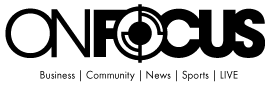Collaborate Between iPad and Samsung Devices Using GoodNotes
If you’ve been waiting for a way to use GoodNotes on both your iPad and Samsung tablet, you’re in luck — but there’s a catch. While GoodNotes has expanded to Android and Windows, it doesn’t sync seamlessly between devices like iCloud does for Apple users. Instead, collaboration works through shared links, and yes, you’ll need a paid GoodNotes subscription to make it happen.
Let’s break it down step by step so you can start collaborating across devices with ease.
How GoodNotes Collaboration Works
GoodNotes doesn’t have automatic cross-platform syncing yet, so if you want to work on the same document between an iPad and a Samsung tablet, you’ll have to use collaboration links.
Key Things to Know
- Collaboration isn’t automatic — you have to manually share a link.
You must have a paid GoodNotes subscription (the free version doesn’t support collaboration). - The shared document won’t sync via a cloud service — it updates only through the collaboration link.
- Changes sync in real-time for everyone with access to the document.
How to Collaborate Between iPad and Samsung on GoodNotes
Step 1: Make Sure You Have a GoodNotes Subscription
If you’re using the free version of GoodNotes, collaboration won’t work. Both you and your collaborators need an active paid subscription to share and edit documents across devices.
Step 2: Share a Collaboration Link from an iPad
- Open the GoodNotes app on your iPad.
- Select the document you want to share.
- Tap the Share icon (usually in the top-right corner).
- Choose Collaborate and enable sharing.
- Copy the collaboration link and send it via email, message, or any preferred method.
Step 3: Import the Collaboration Link into GoodNotes on Samsung
- Open GoodNotes on your Samsung tablet.
- Make sure you’re logged into your GoodNotes account with a paid subscription.
- Open the message or email with the collaboration link.
- Tap the link — it should prompt you to open it in GoodNotes.
- Accept the invitation, and the document will appear in your GoodNotes app for real-time collaboration.
Step 4: Start Collaborating!
Once you’ve imported the document:
- Both iPad and Samsung users can make edits.
- Changes sync in real-time as long as you’re online.
- You can add handwritten notes, text, and drawings, just like a normal GoodNotes document.
What Are the Limitations?
While this feature is a great step forward, it’s not perfect. Here’s what to keep in mind:
- No automatic cloud syncing — Unlike Apple’s iCloud, GoodNotes on Samsung doesn’t sync directly with the iPad app. You have to use the collaboration link every time.
- A paid subscription is required — Free users won’t be able to join collaboration sessions.
- Limited offline access — If you lose internet, changes won’t sync until you’re back online.
Is GoodNotes Collaboration Between iPad and Samsung Worth It?
If you’re someone who works between Apple and Samsung devices, this collaboration feature is a big deal. It’s not as seamless as iCloud syncing, but it’s a solid workaround for sharing and editing GoodNotes documents across platforms.
That said, if you need real-time, cross-platform syncing without relying on links, you might want to consider alternatives like OneNote or other note-taking apps built for multi-device support.
My favorite planner for Goodnotes is from Key2Success. They have a great video demo on how to collaborate between iPad and Samsung using Goodnotes. See a demonstration of the steps in this blog via the video: