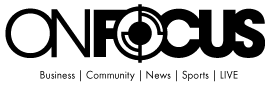Can I Use OneNote as a Digital Planner?
Wondering if you can use OneNote as a Digital Planner? The answer: absolutely! In fact, OneNote is one of the best applications for digital planning. (We recommend the Key2Success Digital Planner for OneNote.)
Microsoft OneNote is a digital note-taking application developed by Microsoft. It allows users to create, organize, and share notes, drawings, audio clips, and other multimedia content in a digital notebook format. OneNote provides a flexible platform for capturing and storing information, making it easy to access and reference later.
Key features of OneNote include:
- Notebook Structure: Users can create multiple notebooks, sections, and pages, providing a hierarchical structure to organize notes.
- Multimedia Support: Users can add various types of content, including text, images, audio, video, drawings, links, files, and more.
- Collaboration: OneNote allows for collaboration and sharing, enabling multiple users to work on the same notebook simultaneously.
- Cross-Platform Availability: It is available on various platforms, including Windows, macOS, iOS, Android, and via web browsers, making it accessible across different devices.
- Search and Tagging: OneNote offers powerful search capabilities to find specific content within notes. Users can also tag notes for easier categorization and retrieval.
- Integration with Other Apps: OneNote integrates with other Microsoft Office applications like Word, Excel, and Outlook, allowing for easy insertion of content and collaboration between these tools.
Whether used for personal note-taking, academic purposes, or professional use, OneNote is designed to be a versatile and comprehensive tool for organizing and managing information in a digital format.
How to Be Productive in OneNote
Using OneNote effectively can significantly enhance your productivity. Here are some tips on how to leverage its features to boost productivity:
- Organize with Notebooks, Sections, and Pages:
- Create separate notebooks for different aspects of your life or work.
- Use sections and pages within these notebooks to categorize and organize your content efficiently.
- Use Templates:
- OneNote offers various templates for different purposes (e.g., meeting notes, project planning, to-do lists). Utilize these templates to streamline your note-taking process.
- Even better, download a planner that’s already set up to do this! We recommend this one.
- Tagging and Categorization:
- Use tags to mark important items, tasks, or ideas. This will make it easier to find and prioritize specific content.
- Create a tagging system that works for you, such as using “To-Do,” “Important,” “Idea,” etc.
- Effective Note-Taking:
- Utilize multimedia features such as embedding images, audio recordings, and videos to make your notes more comprehensive.
- Use the drawing tools for sketches, diagrams, or handwritten notes.
- Search Functionality:
- Take advantage of OneNote’s powerful search feature to quickly find specific content within your notes.
- Integration with Other Apps:
- Use the integration with other Microsoft Office applications. For instance, you can send emails directly to OneNote or import content from Word or Excel.
- Collaboration and Sharing:
- Collaborate with others by sharing notebooks and working simultaneously on shared content.
- Use OneNote as a collaboration tool during meetings to take shared notes and assign action items.
- Sync Across Devices:
- Make sure your OneNote is synced across devices. This allows you to access your notes wherever you are and on whichever device you’re using.
- Create Checklists and To-Do Lists:
- Utilize OneNote to create to-do lists or checklists. You can even link these to your Outlook tasks for better task management.
- Regular Review and Cleanup:
- Regularly review and organize your notes. Remove or archive outdated content to keep your OneNote environment clutter-free.
Remember, the key to being productive with OneNote is to tailor its features to your specific needs and workflow. Experiment with different features to find what works best for you and your productivity goals.
Best Digital Planner for OneNote
We recommend the Key2Success Digital Planner for OneNote to get the most out of the app!
We welcome your stories! Contact us at [email protected]!